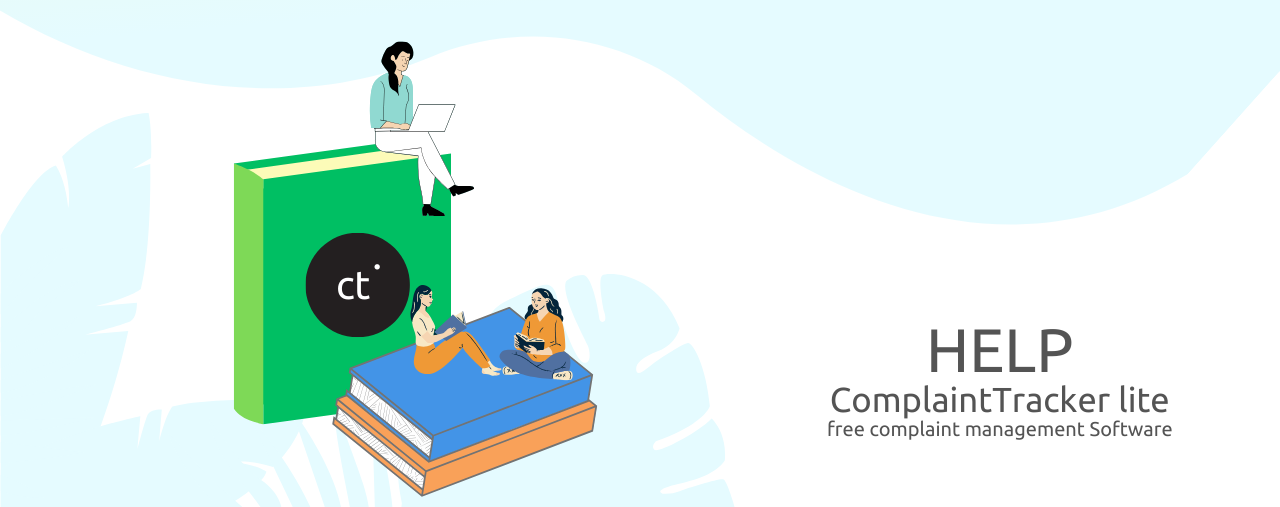ComplaintTracker Lite Help File
Brochure
Know all about ComplaintTracker Lite
1
Installation Guide
This guide provides step-by-step instructions on how to download, install, and use ComplaintTracker Lite on your Windows PC or laptop. Follow the detailed steps to ensure smooth installation and setup of the application.
2
Getting Started Guide
This guide helps you quickly set up ComplaintTracker Lite by walking you through the login, data entry via the wizard, and adding employees, products, and business types. Follow these steps to start managing customer complaints right away.
3
First Complaint
This guide walks you through the simple steps to enter your first complaint in ComplaintTracker Lite. You'll learn how to fill in customer details, select products, and save the complaint. Once saved, the system auto-generates a complaint number, and you can easily track it in the complaint list.
Menu : Organization > Complaint > List
4
Assigning a Complaint
This guide helps you assign a complaint to an employee in ComplaintTracker Lite. You’ll learn how to view unassigned complaints, select a complaint, and assign it to an employee. Once assigned, the complaint will be removed from the unassigned list.
Menu : Organization > Complaint > Assign
5
Close a Complaint
This guide walks you through the process of closing a complaint in ComplaintTracker Lite. You’ll learn how to select a pending complaint, fill in the necessary closure details, and marked the complaint as closed. Once closed, the complaint will be removed from the pending list.
Menu : Organization > Complaint > Close
6
Report and Dashboard
This guide shows you how to view reports and access the dashboard in ComplaintTracker Lite. Learn how to navigate the Smart Report section, filter and view specific complaint data, and use the Dashboard to get a summary of your complaint data.
Menu :
- Organization > Reports > Smart Report
- Organization > Reports > Dashboard
7
Complaint Screen Interface
This guide walks you through the Complaint Screen interface in ComplaintTracker Lite. Learn how to navigate the menu and toolbars, view the complaint list, and use key features like the New, Save, Delete, and Search buttons to manage your complaints efficiently.
Menu : Organization > Complaint > List
Steps to install Free Complaint Management Software
1. Download
ComplaintTracker is a windows-based application which has a setup file of 10MB.
You can download ComplaintTracker_Lite.zip file from the below link.
To download lite edition, click on download now button
2. Install
Run Setup.exe to install the application.
You will get a wizard screen, follow the instruction to install ComplaintTracker.
You can also download the installation help file by clicking on Installation steps button.
For step by step instructions on downloading & installing ComplaintTracker Lite edition.
Operating system supported Windows 11, 10, 8, 7, Vista, XP or Windows Server
3. Getting Started
Once you install the application, ComplaintTracker shortcut is created on the desktop.
You can double click the icon to open it.
You can also download getting started help file by clicking on getting started button.
For step by step instructions on creating masters, registering complaints, assigning it to service executive , close complaints & generate reports.